 windows-terminal 配置
windows-terminal 配置
# 前言
windows 的终端我也是挑花了眼..
- Fluent Terminate (opens new window)
- Terminus (opens new window)
- Hyper,挺好用的,就是感觉 BUG 比较多..
- Windows Terminal
其中就 windows-termial 比较符合在我在 windows 上面的使用习惯。
- 支持多窗口,多 Tab,且可以改快捷键。
- 能够快速打开,启动速度要快。
- 可以快速切换 WSL、Powershell 等 profile。
安装 windows-terminal:
scoop install windows-terminal
1
或者去微软商店直接下载也行。
# 设置快捷键
- ctrl e 向下分屏
- ctrl d 向右分屏
- ctrl w 关闭当前分屏
- ctrl c 复制(有些终端需要带shift..,,而且改了还有点小毛病)
- ctrl v 粘贴(有些终端需要带shift..,,而且改了还有点小毛病)
# 配置文件
"actions":
[
{
"command":
{
"action": "copy",
"singleLine": false
},
"keys": "ctrl+c"
},
{
"command": "paste",
"keys": "ctrl+v"
},
{
"command":
{
"action": "splitPane",
"split": "right"
},
"keys": "ctrl+d"
},
{
"command": "find",
"keys": "ctrl+shift+f"
},
{
"command":
{
"action": "splitPane",
"split": "down"
},
"keys": "ctrl+e"
},
{
"command":
{
"action": "splitPane",
"split": "auto",
"splitMode": "duplicate"
},
"keys": "alt+shift+d"
},
{
"command": "closePane",
"keys": "ctrl+w"
}
],
1
2
3
4
5
6
7
8
9
10
11
12
13
14
15
16
17
18
19
20
21
22
23
24
25
26
27
28
29
30
31
32
33
34
35
36
37
38
39
40
41
42
43
44
45
46
47
48
2
3
4
5
6
7
8
9
10
11
12
13
14
15
16
17
18
19
20
21
22
23
24
25
26
27
28
29
30
31
32
33
34
35
36
37
38
39
40
41
42
43
44
45
46
47
48
# 预览分屏
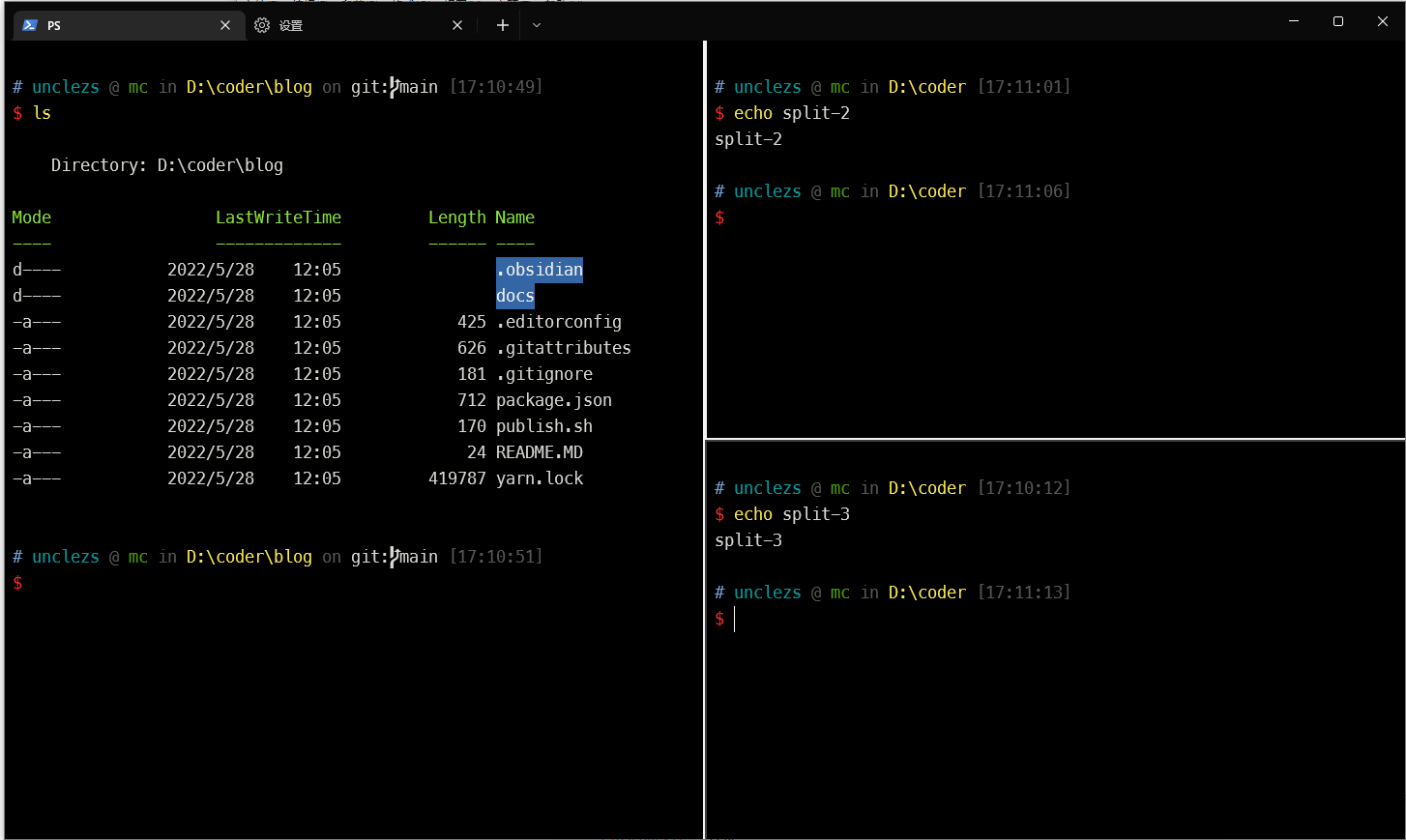
# 右键菜单
用这个软件改ContextMenuManager (opens new window),比较方便。还可以导出为注册表。
# 一些参数
- -w 在那个窗口打开,0 默认是复用当前窗口
- new-tab 打开新的标签页
- -d 打开的目录
- -p 用那个配置文件打开,文件必须要对应配置的名称(如 PS、WSL、PowerShell等,自己可以在Windows-Terminal里面改配置名)
# 右键打开PS
# 打开 windows-terminal 中的 PS,在当前目录
wt -w 0 new-tab -d . -p PS
1
2
2
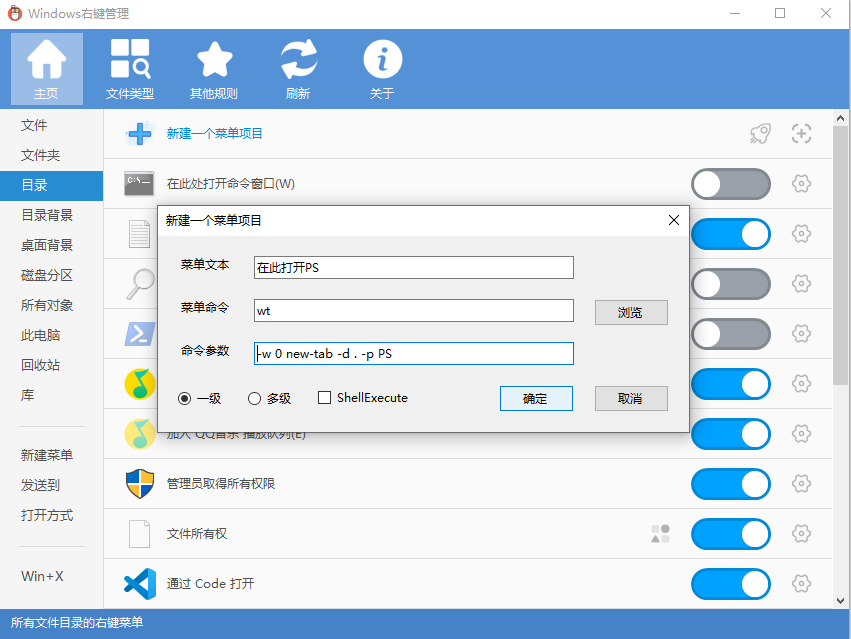
# 右键打开WSL
# 打开 windows-terminal 中的 WSL,在当前目录
wt -w 0 new-tab -d . -p WSL
1
2
2
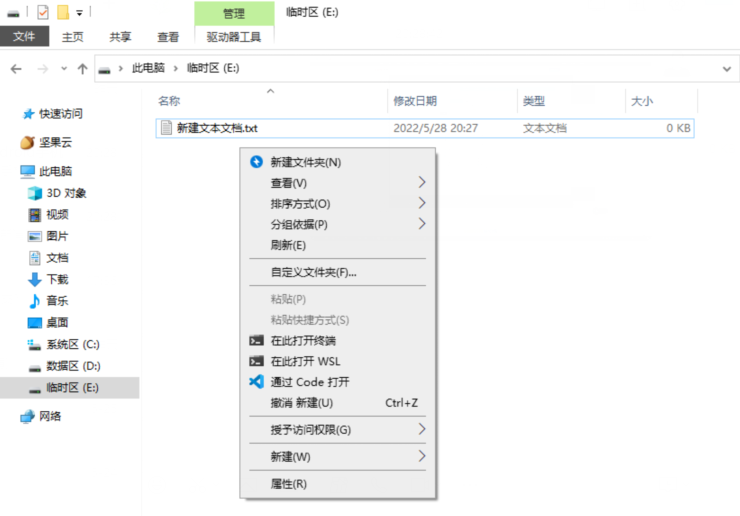
在 GitHub 编辑此页 (opens new window)
上次更新: 2024/02/25, 12:11:11